Quick Start
Get Station running with production-ready security agents in 3 simple steps.
🚀 3-Step Setup
1. Install Station
curl -fsSL https://raw.githubusercontent.com/cloudshipai/station/main/install.sh | bash2. Initialize and Install Security Bundle
# Initialize Station with Ship integration
stn init --ship
# Install DevOps Security Bundle
stn bundle install https://github.com/cloudshipai/registry/releases/latest/download/devops-security-bundle.tar.gz securityWhat is Ship? Ship provides curated MCP tools for Station. The
--shipflag automatically configures Station with production-ready tools for development workflows.
3. Sync and Connect
Sync your MCP tools and agents:
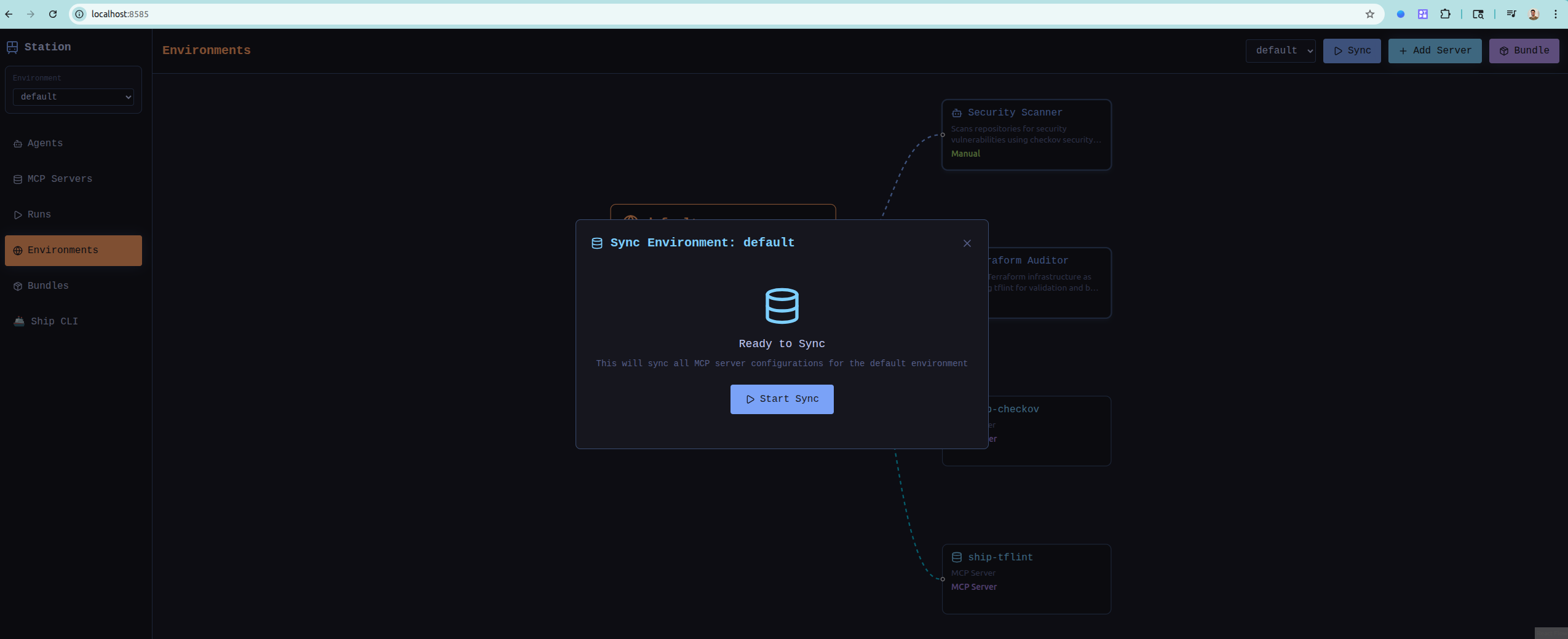
stn sync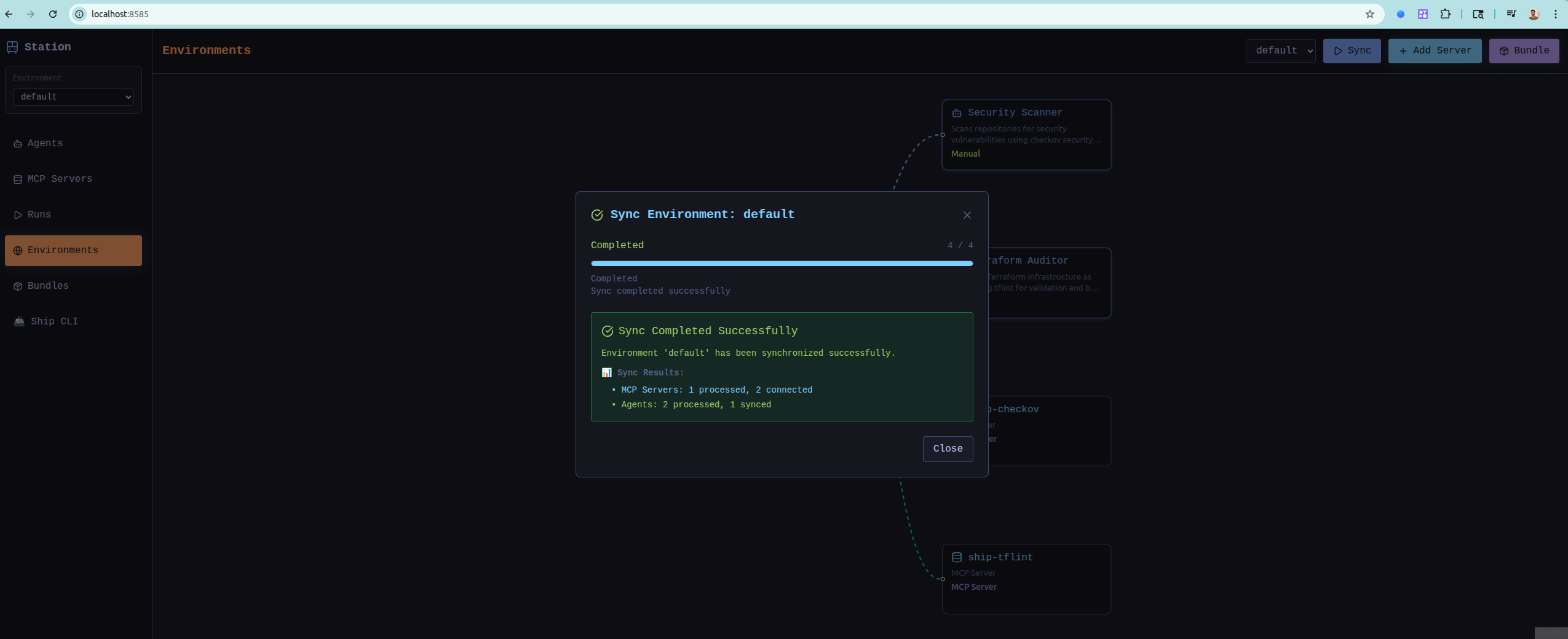
Connect to Claude Code:
echo '{
"mcpServers": {
"station": {
"command": "stn",
"args": ["stdio"]
}
}
}' > ~/.claude_desktop_config.json✅ You’re Ready!
Open the Station UI: http://localhost:8585
View your MCP servers and tools:
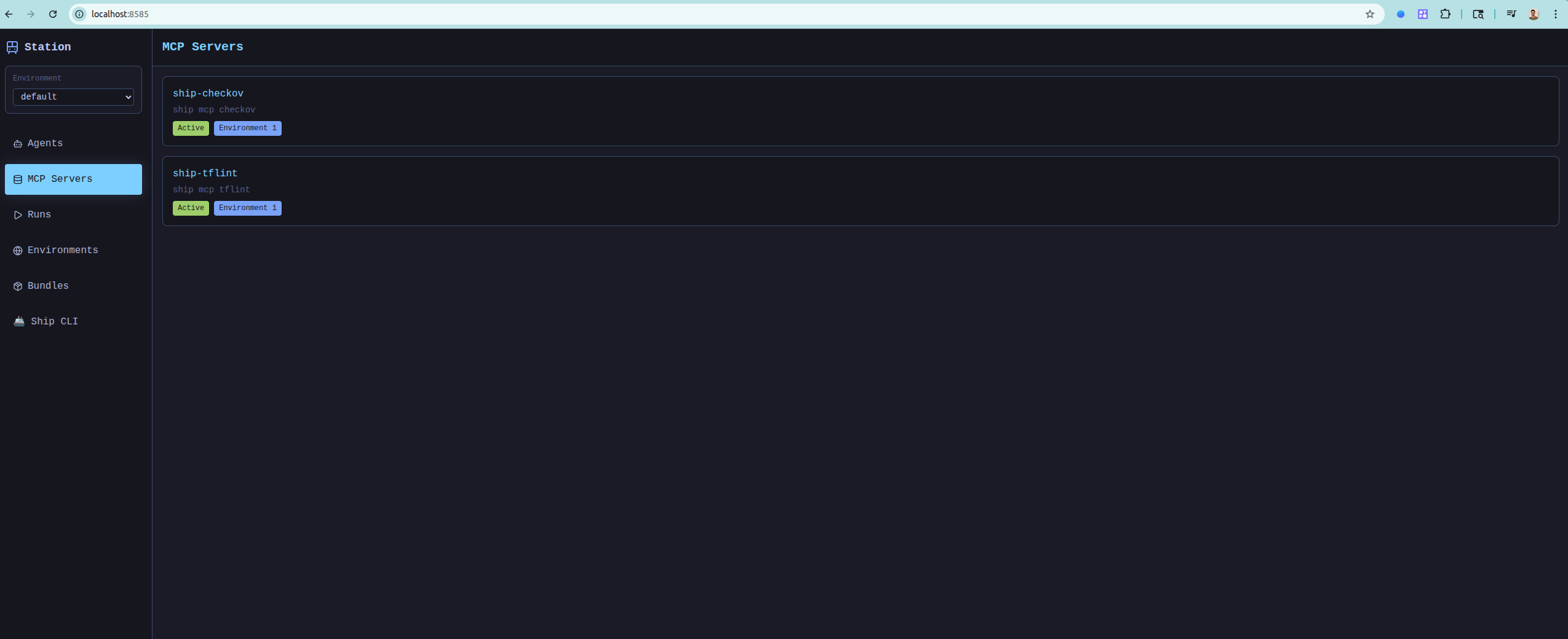
Test your security agents:
stn agent run "Security Scanner" "Scan the current directory for security vulnerabilities"Check execution results:
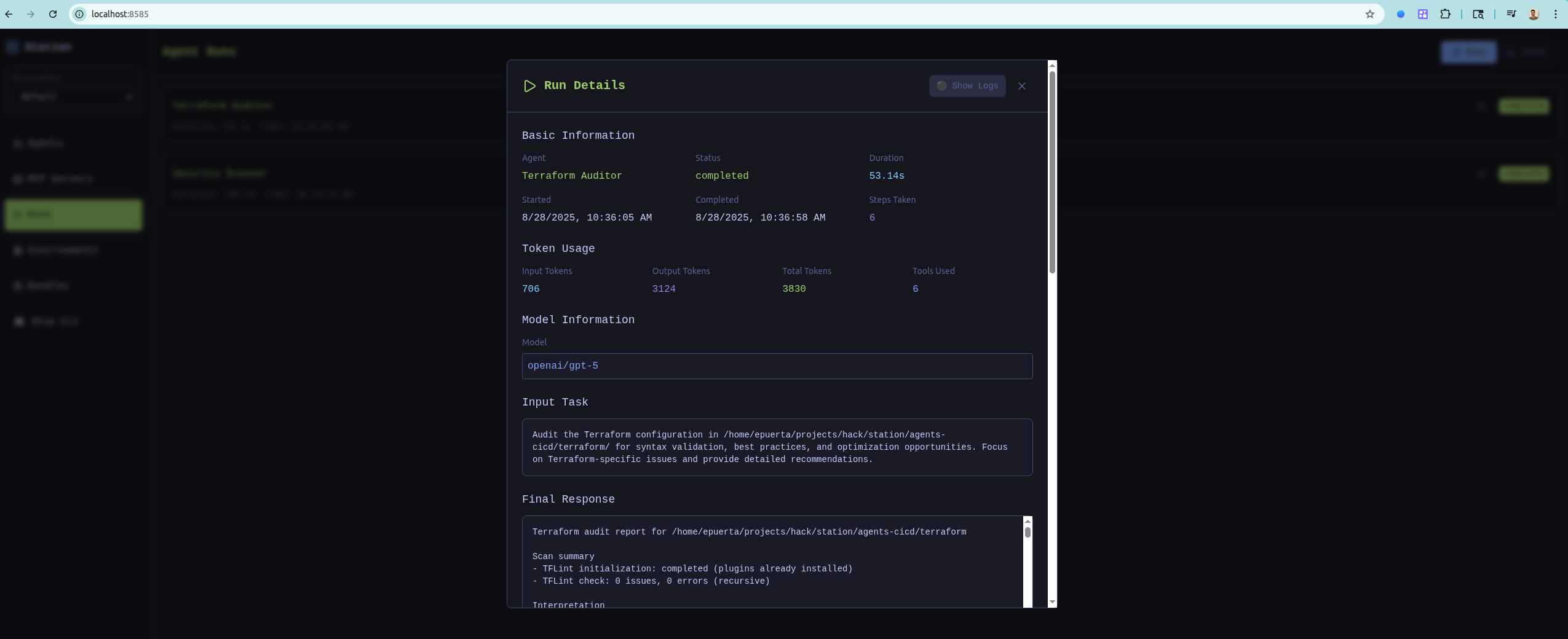
Connect to Claude Code - Station MCP tools are now available for creating agents, running security scans, and managing environments through natural conversation.
🎯 What You Get
- 2 Production-Ready Agents: Security Scanner + Terraform Auditor
- 16 Security Tools: Checkov, TFLint, and more via Ship CLI
- Visual Interface: See MCP connections, agent runs, and tool availability
- Claude Code Integration: Create and run agents through natural conversation
- CI/CD Ready: Use in GitHub Actions, GitLab CI, or any container environment
Access Methods
Station provides multiple ways to interact with your agents:
Command Line
# Direct agent execution
stn agent run 1 "task description"
# List agents
stn agent list
# Check system status
stn statusSSH/TUI Access
# Access admin interface via SSH
ssh admin@localhost -p 2222Interactive terminal interface for managing agents and viewing logs.
REST API
# Queue agent execution
curl -X POST http://localhost:8080/api/v1/agents/1/queue \
-H "Content-Type: application/json" \
-d '{"task": "Check system status"}'WebSocket
Real-time updates and streaming responses for agent execution and system events.
Development Workflow
- Create Agent -
stn agent createto define your agent - Test Locally -
stn agent runto test functionality - Export Template -
stn agent exportto create reusable templates - Version Control -
git add & commitfor your agent configurations - Deploy - Copy template configs and sync in production environment
- Monitor - Use SSH/API access to monitor execution
Next Steps
- Learn the Architecture - Understand how Station manages agents and tools
- MCP Quick Start - Get running with Claude Desktop in 5 minutes
- Create Bundles - Package and share your agents
- Why Station? - Understand the use cases
System Requirements
- OS: Linux, macOS, Windows
- Memory: 512MB RAM minimum, 1GB recommended
- Storage: 200MB for runtime, 1GB+ for production data
- Database: SQLite (built-in, no setup required)
- Network: Outbound HTTPS for AI providers and tool integrations